Export Outlook Email Folders to Gmail In Matter of Minutes
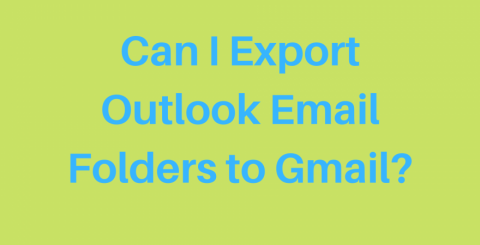
Can I backup or transfer email folders from Microsoft Outlook to my Gmail account? Becomes a quite often query asked by many people.
Fortunately! You can export Outlook emails easily in Google Mail account without taking any pain. All you need to do is to read this article carefully. So, let’s begin!!
How Do I Export Folders From Outlook to Gmail Account?
If MS Outlook application is set up in your PC then, it becomes super easy to transfer Email Messages, Attachments, Calendar items, Contacts from one mail account to different one.
But How?
To understand this, let us consider you have a Gmail account. Thus, you can easily set up this account in MS Outlook application as it supports IMAP-enabled account configuration. To add the Gmail account, you need to click on File and then Add Account option from MS Outlook. Afterward, you need to input your Gmail credentials and authenticate the account. At last, you need to press the Done button to set up the account in order to export Outlook email folders to Gmail account.
Time to move the emails from Outlook. For this, just copy the email folder whose data you want to export in Google Mail account. Afterward, import the copied data under the configured Gmail ID. To illustrate these steps more clearly, go through the below steps:-
Step 1: Go to your configured Google Mail account. Perform right-click operation on Gmail Inbox and choose New Folder.
Step 2: Provide a name to the newly created folder.
Step 3: Select the Outlook email folder whose messages you wish to see in the Gmail account. After selecting the folder, right-click on it and choose Copy Folder.
Step 4: It will pops-up a window named as Copy Folder. Under the window, choose the folder that was created under the Gmail ID. Then, click on OK.
Step 5: In a matter of minutes, the Outlook email folders get exported in Gmail.
See, It is so simple.
In fact, you can transfer Outlook folders to Gmail Without Outlook application Via. PST file. The Personal Storage Table or .pst comprises messages, attachment and rest of the important Outlook items. To know how to export Outlook email folders to Gmail Without the assistance of Outlook, execute the below-mentioned technique.
Approach to Move PST into Gmail In Absence of MS Outlook Application
SysTools Outlook to G Suite Migration Tool is the best option to migrate data of Outlook through PST file into Gmail account. This utility has masterfully blended with modern technology and provides numerous features at one platform. Excellent user interface with integrated functionalities that allow export job without taking help of Outlook. The star of the show is the bulk Outlook data migration to multiple Personal Gmail or G Suite account in a single attempt. In fact, it supports all the G Suite plans such as G Suite Enterprise for Education, G Suite for Education, G Suite Basic, G Suite Enterprise. G Suite for Business. Moreover, the tool has Incremental Migration, Dynamic Attachment Filter, Date Filter, Support to all Outlook PST file facilities.
Go through the below steps to check out how tool export Outlook email folders to Gmail Via. PST file.
Step 1: Install the Outlook to G Suite Migration Software on your Windows system.
Step 2: Now, you have two options to upload a .pst file
Add File(s):- Use to scan single.pst file at a one time
Add Folder(s):- Use to scan the complete folder that comprises multiple .pst files.
Step 3: Afterward, you need to add the G Suite or Gmail account credentials and validate the account.
Step 4: Time to select data items such as Mails, Contacts, and Calendars for the data export process.
Step 5: If you want to transfer only a particular period of Emails and Calendar entries then, click on Apply Filters option.
Step 6: Software also has an option that eliminates duplicates from PST Contacts. To use this, you need to check the Exclude Duplicate Contacts option. After that, select the fields whose duplicates entries you do not want in Gmail account.
Step 7: Once you have done with the above steps then, opt for Advance Settings to make the migration task more customized.
Step 8: The tool offers the following features:-
Map Folder(s):- Use to change the existing PST folders name with the new one.
Maintain Folder Hierarchy:- Use to merge the PST folders with Gmail folders for the ease.
Exclude Sent Items / Deleted Items / Junk E-mail: - To make the process fast, you can remove Sent Items / Junk E-mail / Deleted Items while exporting Outlook email folders to Gmail.
Step 9: On the same window, there is another tab of name Attachment Filter is available. Here, you will get Max Message Size, Attachment Filter (Max Attachment Size, Detach Attachment) options. Choose as per need and click on Apply to make changes.
Step 10: At last, click on Export to start the job.
Final Say!!
Every user has different needs to back up their Outlook data into a Gmail account. However, the migration process remains the same. Therefore, we have discussed the two methods to export Outlook email folders to Gmail With or Without Outlook application. Grab the method and enjoy working.
Similar Articles
In the fast-paced world of supply chain management, it is vital to coordinate logistics operations for businesses aiming to meet customer demands, reduce costs, and stay competitive.
The handling of projects may be characterized as a laborious and complex responsibility. From the formation of employment positions through allocating resources for managing work in progress, significant amounts of business hours and resources are used.
Discover the perfect project management software for your business with our guide. Explore key considerations to streamline your projects effectively. Choose wisely
Unless you live under a rock, you know that television and the overall idea of content consumption have changed drastically and beyond anything we would have imagined three to four decades ago. Over-the-top (OTT) apps continually reshape today's future of television
Unless you have been living under a rock, you know that the modern world has come to rely on mobile apps immensely. From simply being able to send texts to people over the internet to wiring money across the globe — mobile apps help us do it all.
We live in an immensely technologically advanced age. This is why it is no surprise that a rapidly growing number of companies are increasingly deliberating on the big question: is it time to migrate their legacy systems? While we cannot say why an individual company would need to migrate its systems, we do know why most companies want to migrate its legacy systems
Blockchain technology and the concept of a decentralized "Web3" internet have generated tremendous hype and interest in recent years. Beyond cryptocurrencies like Bitcoin, the potential for decentralized applications built on blockchain platforms has been driving innovation.
In today's digital age, a compelling logo is essential for any business or brand looking to establish a strong online presence. Your logo is often the first thing that potential customers see, and it can significantly impact their perception of your brand.
In an era where digital assets and data are the lifeblood of businesses, ensuring robust cloud security has never been more crucial. As a rapidly growing number of companies and other entities in the world embrace cloud computing, it has become vital to focus on the one factor that remains all-important, no matter the technology involved: security.









